Identify and Re-run Flaky Tasks
Tasks that fail only sometimes and only in certain environments are called "flaky tasks". They are enourmously time consuming to identify and debug. Nx Cloud can reliably detect flaky tasks and automatically schedule them to be re-run on a different agent.
Ideally as a developer you don't even notice flaky tasks any more as they're automatically re-run and solved for you.
Enable Flaky Task Detection
Flaky Task Detection is enabled by default if your workspace is connected to Nx Cloud and leverages Nx Agents.
To connect your workspace to Nx Cloud run:
❯
npx nx connect
See the connect to Nx Cloud recipe for all the details.
How Nx Identifies Flaky Tasks
Nx leverages its cache mechanism to identify flaky tasks.
- Nx creates a hash of all the inputs for a task whenever it is run.
- If Nx ever encounters a task that fails with a particular set of inputs and then succeeds with those same inputs, Nx knows for a fact that the task is flaky.
Nx can't know with certainty when the task has been fixed to no longer be flaky, so if a particular task has no flakiness incidents for 2 weeks, the flaky flag is removed for that task.
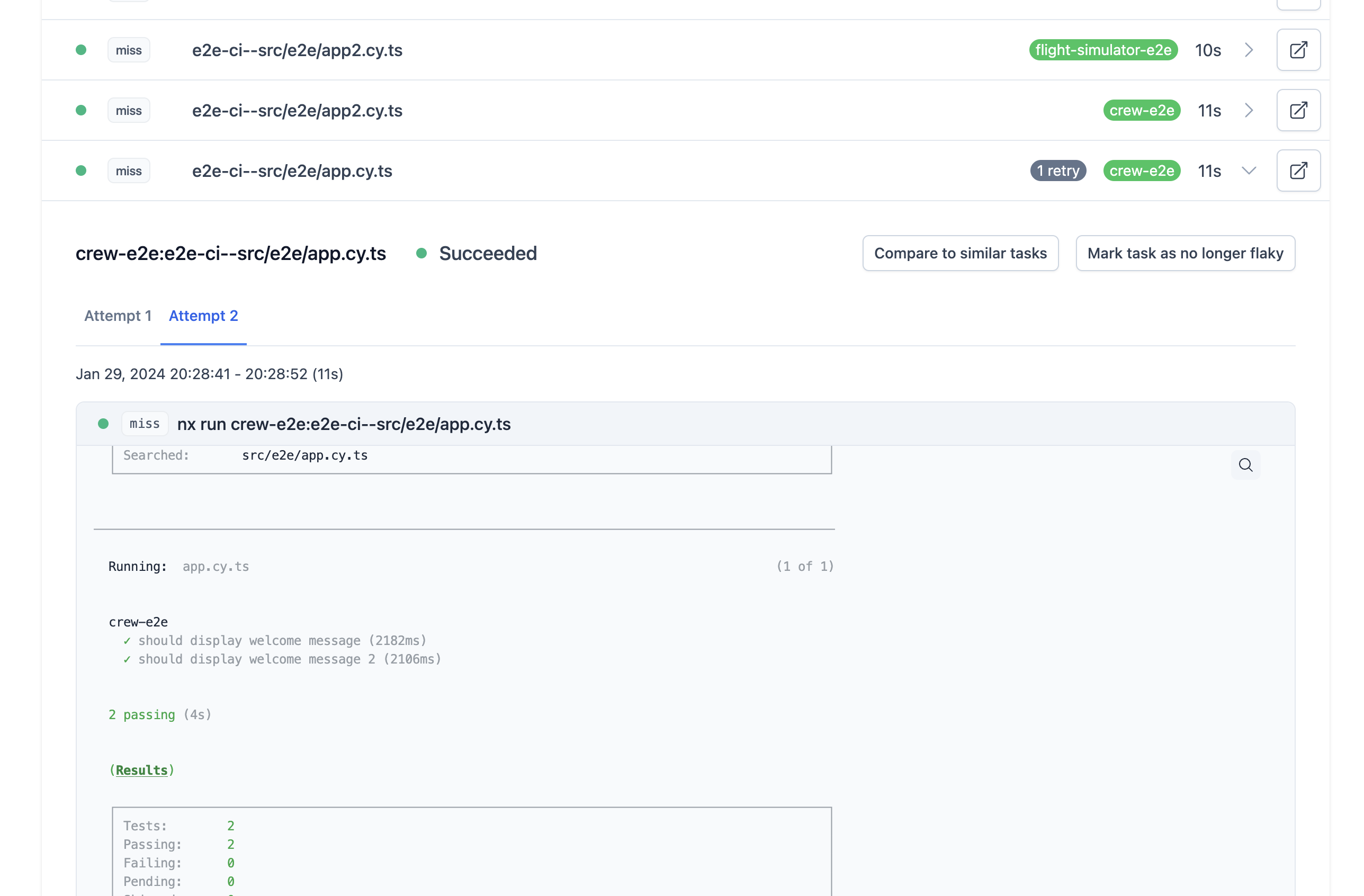
In this image, the e2e-ci--src/e2e/app.cy.ts task is a flaky task that has been automatically retried once. There is a 1 retry indicator to show that it has been retried and, once expanded, you can see tabs that contain the logs for Attempt 1 and Attempt 2. With this UI, you can easily compare the output between a successful and unsuccessful run of a flaky task.
Automatically Re-run Flaky Tasks
When a flaky task fails in CI with distributed task execution enabled, Nx will automatically send that task to a different agent and run it again (up to 2 tries in total). Its important to run the task on a different agent to ensure that the agent itself or the other tasks that were run on that agent are not the reason for the flakiness.
Manually Mark a Task as Flaky or Not Flaky
If you suspect that a task is flaky, but Nx has not confirmed it yet, you can manually mark it as likely flaky from the run details screen. Failed tasks that are not flaky will have a button that says "Mark task as likely flaky".

Once you've resolved the issue that caused a task to be flaky, you can immediately mark the task as not flaky by clicking on "Mark task as no longer flaky" on the same run details screen.
